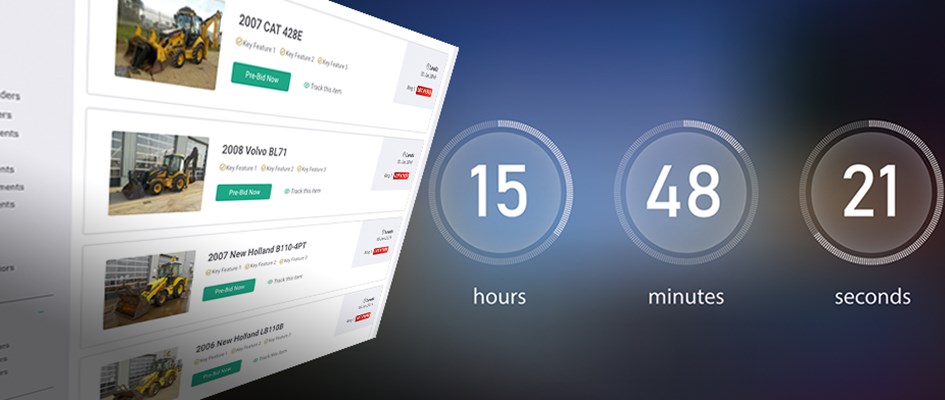
Timed Online Auction
Yoder & Frey run Timed Online Auctions. When an auction is advertised as this, it is online only and doesn’t involve an auctioneer.
Create a FREE online accountLearn how to bid in a Timed Online Auction.
Bidding can open up to 1 month before the auction and each lot closes at staggered intervals during the auction period. If a bid is received within the last 60 seconds the lot is re-opened for a further 60 seconds. Every item is sold to the highest bidder.
Before you can bid on a Time Online Auction you will need to:
1. Sign in or create an online account
Sign into your online account or create an online account, it is quick and easy to do. Save your searches, add items to a watchlist and leave pre-bids.
2. Register for the auction
You will need to register for the auction you are interested in, simply click the ‘Register to bid’ button at the top of your screen and choose your auction. Registration requirements and terms.
3. Pay your deposit
If you are a first-time bidder or have not purchased with us in over two years you will need to either verify your credit card or pay a deposit, depending on your required bidding limit. If you have purchased with us in the last two years and would like to increase your bidding limit, you may be required to pay a deposit.
- Bidding Limit Up To $50,000 - Card Verification Required
You will need to verify your credit card details to allow a bidding limit up to and including a $50,000.
Please click here to verify your details.
Please note in certain circumstances we may still require a deposit. You will be informed of this at the time.
- Bidding Limit Above $50,000 - Deposit Payment Required
Depending on your preferred credit limit you may be required to pay a deposit. The deposit dictates the credit limit.
$10,000 deposit equals a $100,000 credit limit.
The deposit will be returned at the conclusion of the auction and must be in the form of cash, certified check or bank wire. We also accept credit card deposits via our Online Payment System.
4. Approved to bid
You will receive confirmation by email when you have been approved to bid. You can now login and bid.
5. Bidding
Once approved to bid, login and find the lot you are interested in and place your bid.
6. Maximum Bids
When placing a bid, the default is the Minimum Next Bid, which is based on the increments table. But the user also has the option of entering a Maximum Bid.
This is the maximum amount a bidder wishes to pay for the lot and must be a valid value, as determined by the increments table.
The system will put you in at the lowest bid possible and then bid for you (based on the increments table), up to and including the amount you specify. Your maximum bid will be kept secret, and the system will only raise your bid if someone outbids you.
You will receive a confirmation email once your bid is placed. You will also receive an email notification when another bidder has outbid your maximum bid, or if you have won the lot.
7. Closing Times
The closing times set for each item will not be an exact time, but a time period in which bidding for the item is due to close, e.g. 11:52:00 – 11:58:00
If any bids are received for the item within this time range, the final closing time will be extended by 60 seconds. So instead of closing at 11:56:00, the item will remain open for bidding for another minute until 11:57:30. If another bid is received, bidding will be extended once again.
8. Invoices
If you are the highest bidder, you will be issued an invoice. All invoices must be paid in advance before goods can be collected.
Default Increment Table
- Bids over 0.00 must be in 10.00 increments
- Bids over 100.00 must be in 100.00 increments
- Bids over 1000.00 must be in 500.00 increments
- Bids over 5000.00 must be in 1000.00 increments
- Bids over 30000.00 must be in 5000.00 increments
- Bids over 50000.00 must be in 10000.00 increments
- Bids over 150000.00 must be in 25000.00 increments






















